Event Color by Taxonomy for Calendarize it!
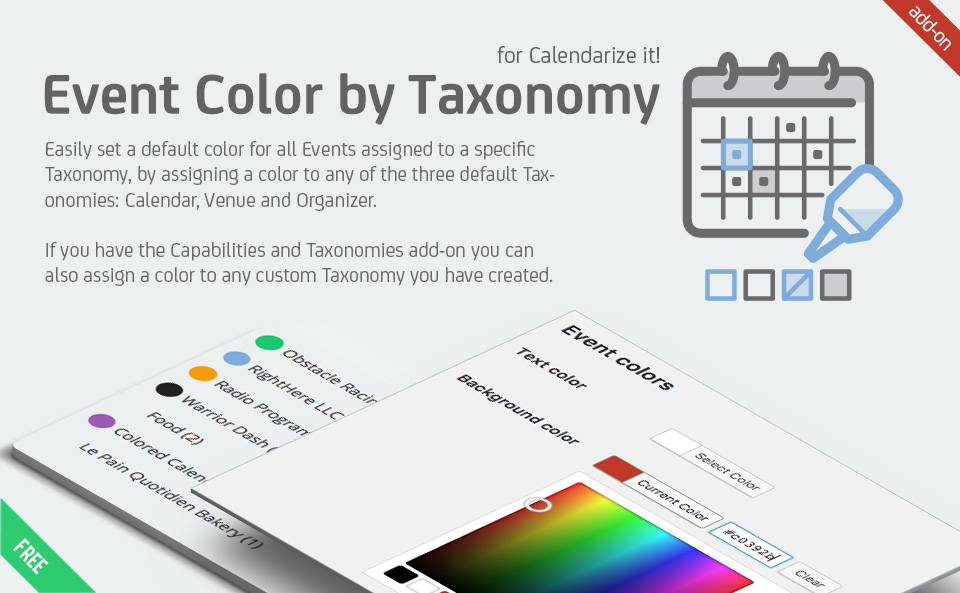
Event Color by Taxonomy add-on for Calendarize it! allow you to set a default color for all Events assigned to a specific Taxonomy. This can be any of the three default Taxonomies “Calendar”, “Venue”, “Organizer” or any Custom Taxonomy you have created using the Capabilities and Taxonomies add-on.
Set default color for Events by Taxonomy
By default you set the color of an Event in Calendarize it! when you create the event. That means it is set individually for each event. This gives you great flexibility when it comes to coloring events.
However we have received requests from customers to be able to set a default color for one of the default Taxonomies “Calendar”, “Venue” or “Organizer”. This way all events assigned to a specific Taxonomy will get the default color unless you set the color individually.
With the Event Color by Taxonomy add-on for Calendarize it! you can easily set the text color and the background color when you create the Taxonomy.
Calendar Color Code Overview
You can create a Color Code Overview by adding the shortcode below. The colors will also show up in the drop down filters added by the Taxonomy Filter for Calendarize it! add-on.
Currently you can use the following arguments.
- ‘columns’ allowed columns 1, 2, 3, 4, 6, 12
- ‘taxonomy’ an rhc taxonomy custom or default
- ‘hide_empty’ 1 or 0
- ‘orderby’ one of this values ‘id’,’name’,’slug’,’count’,’none’
- ‘order’ ASC or DESC
- ‘parent’ integer value
- ‘child_of’
[rhc_color_key taxonomy="calendar" columns="3" orderby="count" order="DESC"]
How to download free add-ons and purchase premium add-ons?
Enter your License Key in the Options Panel of Calendarize it! and get access to the Downloads section where you can download free add-ons and purchase premium add-ons.
The Item Purchase Code can be found in your License Certificate file. Go to Codecanyon and click on My Account at the top, then click the Downloads tab, and then click the Download button and choose the License Certificate & Purchase Code link. You will find the code in the text file and it will look something like this:
Item Purchase Code: bek72585-d6a6-4724-c8c4-9d32f85734g3
When you have entered your license key click on Downloads in the menu and you will now be able to download the free add-ons as well as purchase the premium add-ons.
Changelog
Version 1.1.5.62303 – January 6, 2016
- Bug Fixed: When Event Color has #, the Taxonomy Color is not used
- New Feature: Added Event Color by Taxonomy for the new Accordion Upcoming Events Widget.
- Compatibility Fix: Change classes where the constructor has the same name as the class to __construct (PHP 7 compatibility).
Version 1.0.0.38602 – July 31, 2013
- First Release