Payment Options for Calendarize it! (Legacy)
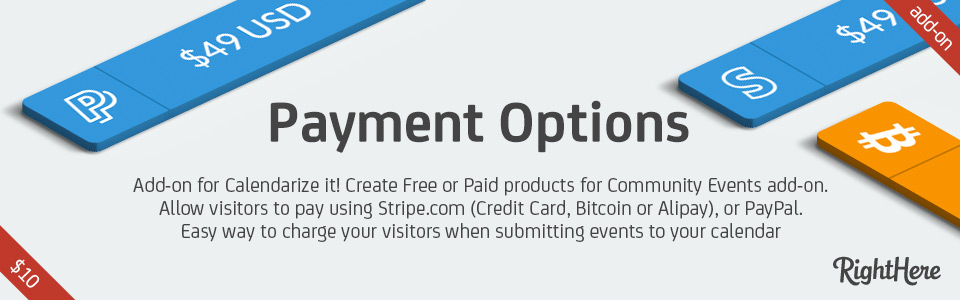 Please notice that we have recently released Payment Options WooCommerce for Calendarize it!
Please notice that we have recently released Payment Options WooCommerce for Calendarize it!
Payment Options add-on for Calendarize it! allow you to create different products for Community Events add-on, which makes it possible to submit events to Calendarize it! from the frontend of your website.
You can create both free and paid products. That means you can charge visitor for submitting Events to your Calendar.
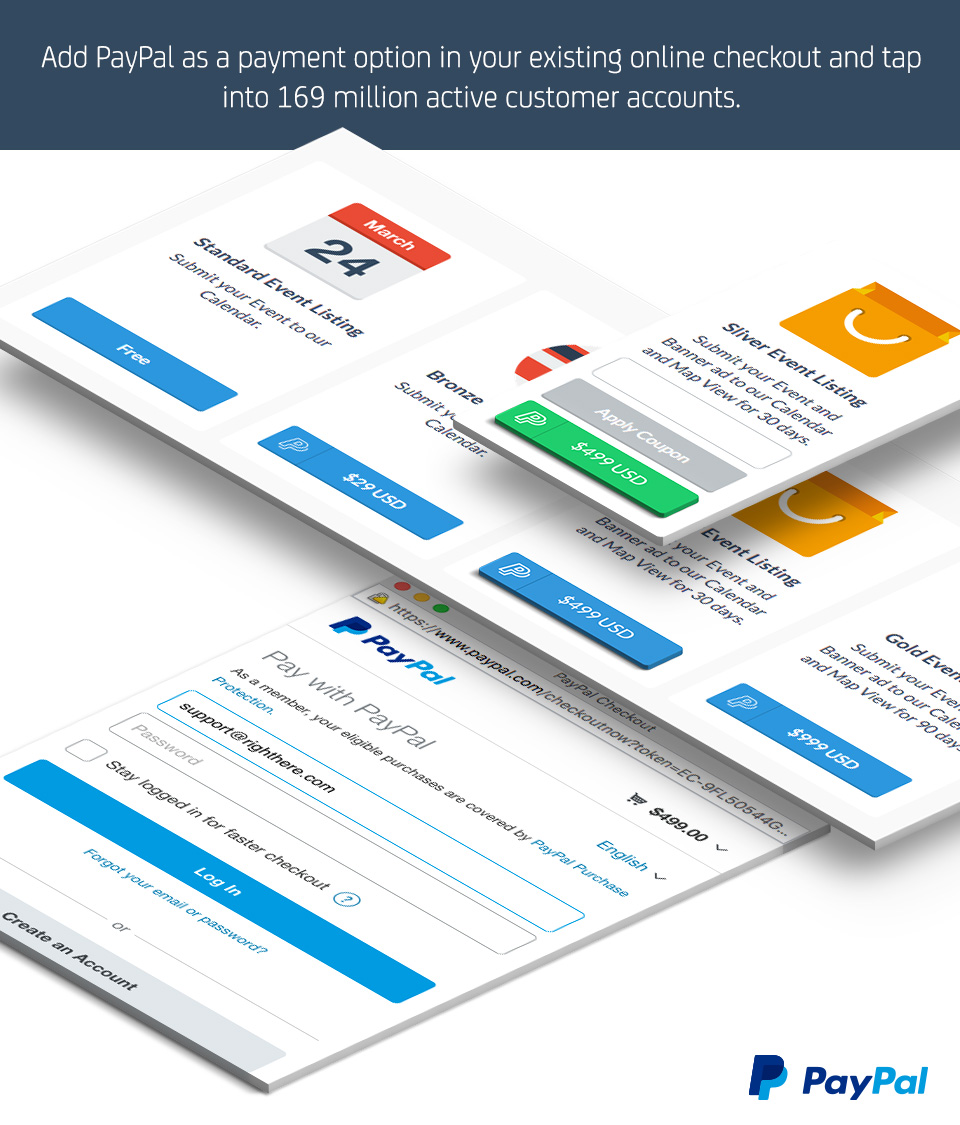
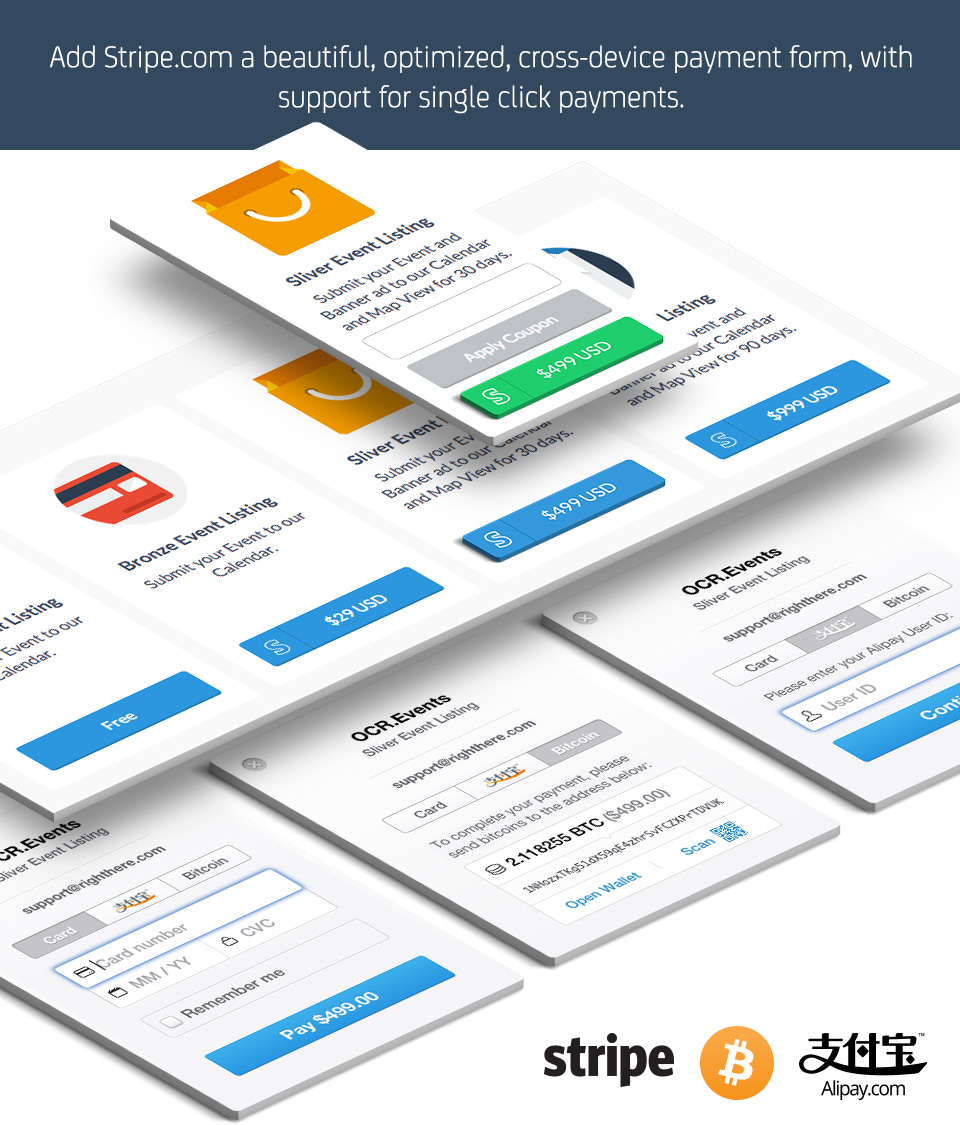
Charge your visitors for submitting Events to your Calendar.
It is easy to start charging your visitor for submitting Events to your Calendar. Enable Payment Options for Community Events, create a Stripe.com account or a PayPal account, create some products and you are ready to go!
Stripe.com supports processing payments in 12 different currencies. When enabling Stripe.com you can at the same time enable processing payments through Alipay. Alipay is a leading Chinese payment processor with more than 300 million users.
You can also enable accepting Bitcoins as payment through your Stripe.com account and you only pay 0.5% in fee. This will allow you to accept payments from anyone from anywhere!
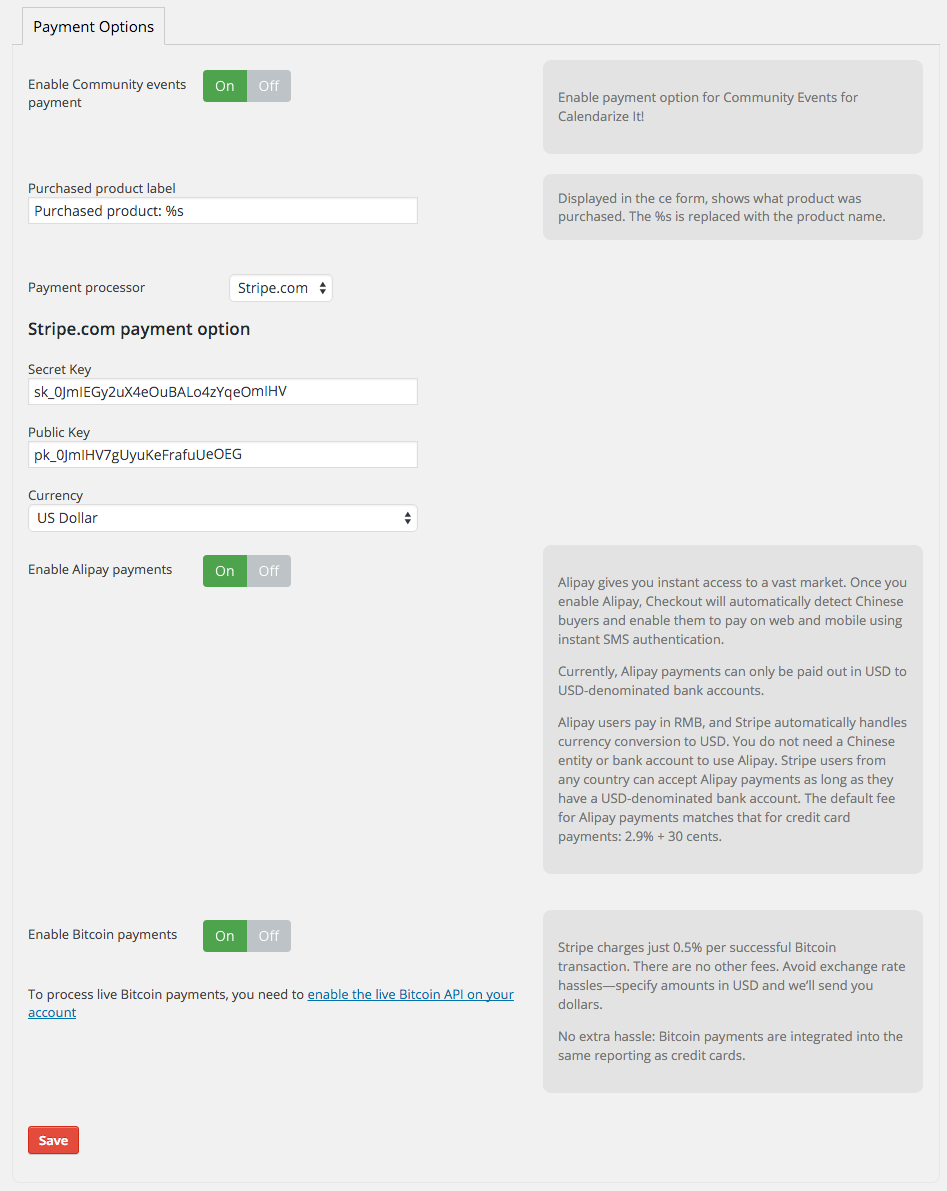
Change the currency
You can select the currency you want Stripe.com to use in the drop down.
You can change the Prefix and Suffix on the submit button in the Product Box by adding the following arguments to the shortcode (this is a sample with British Pound).
[sws_shortcode width=”100%” float=”none” class=”sws_blue”] [/sws_shortcode] [sws_divider_padding]
PayPal.com supports processing payments in 25 different currencies.
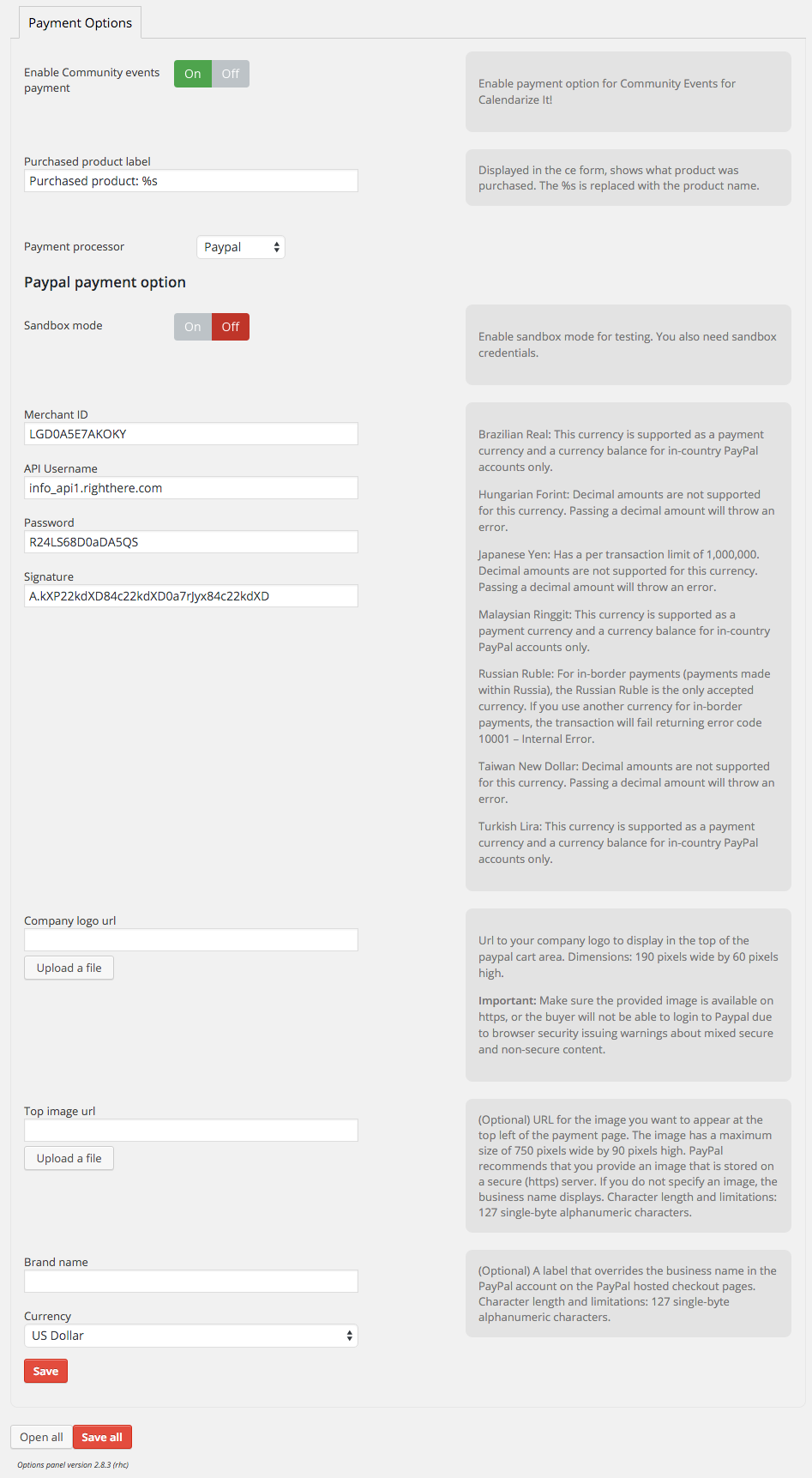
Products are Custom Post Types and really easy to set up. Name your product, add a short description, add an image. If you do not enter a price the product will be free. If you have the Advertising Options add-on for Events Map View you will see a field where you can set the duration of the banner advertising. If you do not set this the banner will never expire.
Specify how many days you want the event to remain published. If you do not set this the event will never be removed until you do this manually.
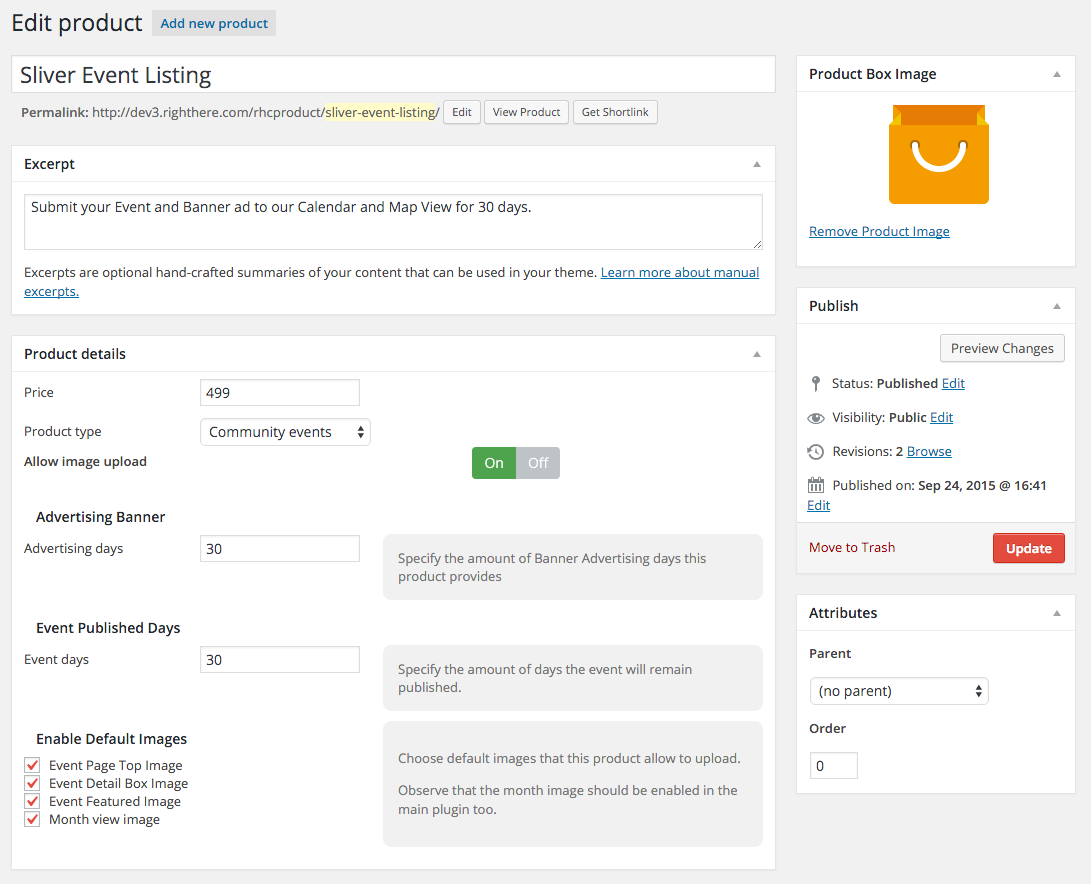
You can easily create discount coupons for your clients, where you can set a percentage discount or a fixed amount, as well as a maximum usage and expiration date.
When a visitor selects a product a field will automatically appear if you have created a discount coupon for the selected product.
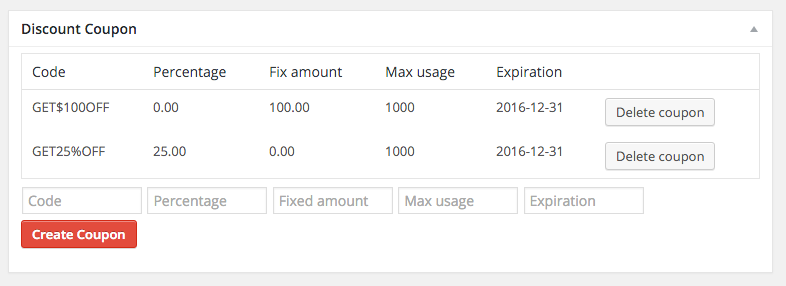
How to download free add-ons and purchase premium add-ons?
Enter your License Key in the Options Panel of Calendarize it! and get access to the Downloads section where you can download free add-ons and purchase premium add-ons.
The Item Purchase Code can be found in your License Certificate file. Go to Codecanyon and click on My Account at the top, then click the Downloads tab, and then click the Download button and choose the License Certificate & Purchase Code link. You will find the code in the text file and it will look something like this:
Item Purchase Code: bek72585-d6a6-4724-c8c4-9d32f85734g3
When you have entered your license key click on Downloads in the menu and you will now be able to download the free add-ons as well as purchase the premium add-ons.
Changelog
Version 2.0.3.79957 – May 26, 2017
- Bug Fixed: removed multiple PHP warnings
Version 2.0.2.79918 – May 25, 2017
- Compatibility Fix: Change classes where the constructor has the same name as the class to __construct (PHP 7 compatibility).
- Update: List of products should not be limited to the frontend
Version 2.0.1.65715 – December 2, 2015
- Bug Fixed: Cents are rounded to nearest whole amount
- Bug Fixed: When event id is already published, do not show the payment options
Version 2.0.0.63687 – September 28, 2015
- New Feature: Added support to process payments with PayPal.
- New Feature: Added support to process payments with AliPay (leading Chinese payment processor). This is done through Stripe.com.
- New Feature: Added support to accept payments in Bitcoins. This is done through Stripe.com.
Version 1.0.7.63313 – September 16, 2015
- Update: Added additional currencies supported by Stripe.com (Following currencies are now supported: US Dollar, Australian Dollar, British Pound, Canadian Dollar, Danish Krone, Euro, Japanese Yen, Mexico Peso, Norwegian Krone, Singapore Dollar, Swedish Krona, Swiss Franc.
Version 1.0.6.58718 – April 29, 2015
- New Feature: Added option to set which default images can be uploaded per product
- New Feature: Added filter to allow more default images in the “Enable Default Images” option.
Version 1.0.5.58136 – April 21, 2015
- Bug Fixed: Custom Images not saving
Version 1.0.4.55232 – January 13, 2015
- New Feature: Add option for allow/disallow image upload per product
Version 1.0.3.54648 – November 3, 2014
- Bug Fixed: Not saving fields in rhc_pay_metabox
Version 1.0.2.53675 – September 8, 2014
- Bug Fixed: Not showing the selected currency in the Stripe dialog
Version 1.0.1.53336 – August 12, 2014
- Bug Fixed: After recent update of Calendarize it! the Payment Options tab was missing from the Options Panel.
Version 1.0.0.45261 – February 1, 2014
- First Release